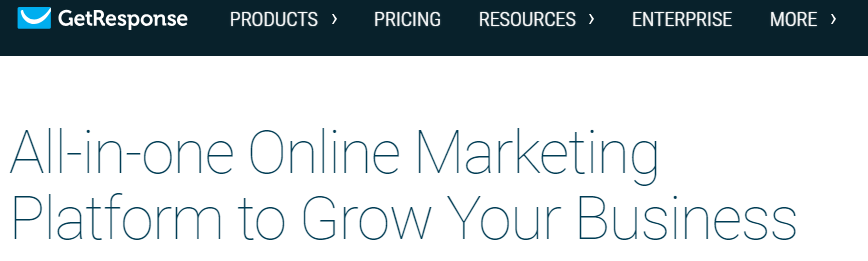A Comprehensive Review of GetResponse
GetResponse is one of the earliest email marketing platforms and retains its popularity as a top-quality solution, with a variety of features that allow the importation and hosting of a mailing list, the creation of newsletters that you can send to your list, email automation using auto-responders and viewing and analyzing your stats and reports.
When the company started, its operations were exclusive to Europe, but within the last ten years, GetResponse has made a concerted effort at expanding to the American market.
More than 350,000 businesses from all over the world now employ the services of GetResponse as their e-marketing solution, including the likes of Marriott, GlaxoSmithKline, the Blue Man Group and Hilton.
More recently, GetResponse’s interface is evolving to the stage where it is fast becoming an all-in-one email marketing package. The company now hosts webinars, features landing pages and performs customer relationship management (CRM) functions as well.
The GetResponse software is quite friendly, even for people without any experience in email marketing. Featuring many amazingly helpful options for a very practical price, the entire feature set is accessible by all users, no matter the size of their list.
GetResponse gives you access to extensive A/B testing options, the ability to segment your lists with one click, as well as a remarkably useful set of tools and analytics.
Read on for a detailed breakdown of the service GetResponse offers
Pricing
For a subscriber list of up to 250 email addresses, GetResponse provides free trial for 30 days without requiring any credit card details. Take note, however, that for the trial period (only), adding a contact, deleting it and then adding another one counts as adding two contacts.
When the trial expires, you get a variety of paid plan options. Although the pricing format is a bit complicated as the more advanced plans only open up to you as your business list grows, if you pay in advance for a year’s worth of service you save 18 percent.
Additionally, if you feel that you’ll use GetResponse for a while, you can raise your savings to up to 30 percent by paying in advance for two years. The pricing plans are as follows.
The Basic Email Plan
This plan grants you unrestricted access to email marketing, auto-responders, as well as a landing page that can take up to a thousand visitors every month. The Email plan with a:
- 1,000 subscriber limit goes for $15 monthly
- 2,500 subscriber limit goes for $25 monthly
- 5,000 subscriber limit goes for $45 monthly
- 10,000 subscriber limit goes for $65 monthly
- 25,000 subscriber limit goes for $145 monthly
- 50,000 subscriber limit goes for $250 monthly
- 100,000 subscriber limit goes for $450 monthly
The Pro Plan
This plan takes the limits off your landing page, allowing you to host as many visitors as you wish to. You also get to organize and host webinars of up to 100 attendees. A Pro account can take up to three users. The Pro plan with a:
- 5,000 subscriber limit goes for $49 monthly
- 10,000 subscriber limit goes for $75 monthly
- 25,000 subscriber limit goes for $165 monthly
- 50,000 subscriber limit goes for $280 monthly
- 100,000 subscriber limit goes for $490 monthly
The Max Plan
This plan raises the number of possible users to five per account and the webinar attendees to up to 500. In addition, you get a custom domain as well as an account manager. The Max plan with a:
- 10,000 subscriber limit goes for $165 monthly
- 25,000 subscriber limit goes for $255 monthly
- 50,000 subscriber limit goes for $370 monthly
- 100,000 subscriber limit goes for $580 monthly
The Enterprise Plan
This plan is loaded with a truckload of fresh features and tools for bigger companies, corporations, and businesses that need custom features. Before you sign up, you will have to schedule a demo. The Enterprise plan is for those with above 100,000 subscribers, and goes for $1,199 monthly.
Extra Services and Charges
If you go beyond the monthly cap on your plan, you will be charged for the excesses. You will first pay the full cost of the plan your usage lies in, and then you will pay an added fee of $4 if you go 1-1,000 subscribers above the limit, $8 if you go 1001-2,000 subscribers above the limit, and on and on in increments of $4 per 1000 subscribers.
For the purpose of billing, 30 days is taken to be a month, while 360 days (twelve 30-day months) is considered as a year. Although this information isn’t at all detailed on the pricing page, it is contained in the terms and conditions, and failure to read the latter has led many to complain about hidden charges.
While you read the terms and conditions of GetResponse, pay close attention to sections 5, 9, 10 and 11. There is a strict no-refunds policy, and so it is important that you ensure that you fully understand the terms and conditions before you opt to sign up for the service.
Also important, should you choose to leave GetResponse, you can’t do this by sending an email or calling them. You will have to log into your account and make use of the cancellation function that is built into the program. It functions as an exit interview.
GetResponse provides custom template designs for added costs. For email newsletter templates, you will be charged $199, and your bill will add up to $350 if you also want a landing page.
Pertaining to image hosting, GetResponse provides a remarkable 1GB of image storage space for each account. Every user can also access the company’s image library containing more than a thousand images.
Ease of Usage
With the broad assortment of advanced email marketing tools that GetResponse offers, beginners may sometimes find the learning curve kind of steep. The stroke of luck is that the rich knowledge base and 24/7 chat user support are very helpful in such instances.
The sign-up process is pretty straightforward – you give your first name email address, as well as a password, and you’ve gotten started. For the full activation of your account, however, you will need to provide an actual business address and phone number.
The homepage has become a bit more complex lately, having nine tabs as compared to the previous three. Moving your cursor over the tabs will reveal drop-down menus showing all your choices in that particular category.
Creating Your Email Campaign
In the creation of your email campaign, you have the option of either using the “Drag-and-Drop Email Editor” or the “HTML Source Editor.” While the first is a WYSISYG editor with drag-and-drop functionality and more than 500 accessible templates, the second option is just what it sounds like – a chance for advanced users to code their own emails whichever way they choose.
Users could also start with a blank template or import templates from zip files or web pages. You may even choose to do a plain text email, or you may design a custom template using GetResponse’s design team at an extra charge, of course.
After you have chosen an editor to use, you can fill out some straightforward fields including message name, subject, “reply-to” address, and so on. You can also select the tracking option you want, activate A/B testing, and/or share the campaign on your Facebook and Twitter accounts.
A particularly great feature is the mobile device feature that shows you how your email would look on mobile devices, including interactive scrolling and switching between landscape/portrait.
The template options are quite nice, and they are categorized into sports, seasonal/birthday, e-marketing, publishing, non-profit and so on. In designing your email, you can drag and drop elements, such as text boxes, images and icons, into your editor.
The former drawbacks such as the lack of text wrapping, and other absent features, have been fixed. However, there are still some limitations. For example, simply adding social share buttons to the upper right-hand corner is nearly un-achievable. You can achieve it, but you will have to use columns. There isn’t any other way to just align the buttons to the right.
Elements can be saved as “snippets” to be reused in the future. GetResponse also provides you with a “My History” feature that automatically saves every version of your design while you are working it, to ensure that in the case that you mistakenly delete something, you can retrieve an earlier version of the design being worked on.
Conversely, the layout and interface on the GetResponse software can sometimes prove unnecessarily complicated. A simple thing such as shifting the position of an element may take quite some clicks and may sometimes lead to some weird response on more advanced layouts. And so if you do have some understanding of HTML, being able to use the HTML editor will definitely save you a lot of pain and frustration.
Sending the Email Campaign
Sending emails is pretty straightforward on GetResponse as previewing them is possible using the tremendously useful Inbox Preview option. You can also run the emails through the spam check to fish out elements that may make it get tagged as spam and sent to the spam folder of the recipient’s email.
The next step to take is to select a campaign list to use and include or remove particular email addresses from the mailing list. After all of this is done, you may send out your emails immediately, or you may schedule them to be mailed at a future time.
Just as is the case with the vast majority of email service providers, you will be required to verify that all the lists that you upload are based on permission and in conformance with GetResponse’s anti-spam policies.
You may add lists by uploading .csv, .txt, .xls, .xlsx, .vcf, as well as .ods files. You could also choose to import contacts from integrated sites such as SalesForce, ZanDesk, Magento, Highrise, Formstack, Plaxo, Google or Batchbook. If you so choose, you may even simply copy and paste addresses into a text box.
The contact listings in GetResponse can be found under “campaigns,” which might be a very unclear term to novices. And this is in keeping with the original design of GetResponse as a marketer’s tool. The base assumption is that users are simply creating emails as a part of a more elaborate sales channel.
In organizing the campaign, the user may choose to create some newsletters and auto-responders for one sales pitch and start off various contacts at varying points in the cycle. If you don’t have such complex and elaborate needs and requirements, you can still make use of GetResponse just like you would use any other email marketing platform – by keeping just one or two lists or campaigns and sending messages to all of them at once.
You also get to manually choose or remove contacts from specific mailing lists one by one – which can prove to be a very useful tool for smaller organizations with shorter mailing lists.
Reporting
On GetResponse, the reporting segment covers all the basics and some added advanced stats. Some basic reports are featured right on the dashboard to give a brief summary of how well the campaign is doing using pie charts and figures. The major part of the information including bar and line charts showing the opens, clicks, bounces, complaints and unsubscribes gotten.
Conclusion
While there is so much to be appreciated about GetResponse, it could prove pretty difficult to learn at the initial stages, but this is curbed by its rich library of helpful video tutorials and its highly responsive chat support. If your budget is strong enough, going for the Pro plan would grant you access to the new webinar tool which is an awesome way to engage your contacts.
The biggest put-off a lot of users have concerning GetResponse has to do with their vague pricing plans. You can normally get away with not reading the terms and conditions for a lot of similar services, but when it comes to GetResponse, some major information is hidden in the terms and conditions, and as such, you have to read and digest it thoroughly.